Connecting Two Computers with Network Cable
There are times when you want to connect your computer to
the computer of your friends. the aim is for you and your friends can share in completing
the work. For connecting the two computers, we simply provide a network cable
RJ45 connector that has been installed at both ends. We do not need to provide
a switch to connect 2 computers. Here means
that we simply connect 2 ethernet on each computer directly via a network cable.
that we simply connect 2 ethernet on each computer directly via a network cable.
There are
three steps that must be done to connect the two computers. The three steps are
as follows:
1. Creating
a network cable cross
To connect the computer we need to use UTP / STP
cable are arranged in a cross. Cable UTP / STP cable in which there are 8
copper wire with a different color.The colors on the
copper wire UTP cable is: White-orange, Orange, White-Green, Green, White-Blue,
Blue, White-brown, brown. To
create a network cable cross we need to prepare eight wires on the UTP / STP cable
with cross. This means that one end of the cable should be structured as
follows: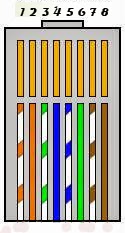
1. White-Orange
2. Orange
3. White-Green
4. Blue
5. White-Blue
6. Green
7. White-Brown
8. Brown
While the other end of the cable should be arranged as follows:
2. Green
3. White-Orange
4. Blue
5. White-Blue
6. Orange
7. White Brown
8. Brown
Then we plug the RJ45 connectors on both ends of the UTP / STP cable. Then plug in the ethernet computer that will come in contact.
2. Configure the IP Address
After all the
above process we do it right, the next step is to configure the IP address on
the second computer. Computer 1 we will use as a server. While the second
computer as a client.
On one computer,
click Open Network and Sharing Center>>Change adapter settings then
right-click Local Area Connection and then click Properties. It will show the
Local Area Connection Properties window. Then click Internet Protocol Version 4
(TCP / IP v4). Then click Properties. Then type the IP address of the computer 1,
example: 19.168.1.1. and then click OK.
Do the same on
the computer 2. Type the IP address of the computer 2, example 192.168.1.2. On
the second computer, we must give the IP address of the default gateway
according to the IP address on the computer first, because the second computer
is acting as a client.
3.
Configure Firewall and Sharing Center
To facilitate the access network firewall on the system
must be switched off. Steps to turn off the firewall is open Control Panel, and
then click System and Security, and then click Firewall. It will show a window
to turn off the firewall.
Then click Turn Windows Firewall on or off. Then the
settings as shown below:
Then click OK
Still on the Windows Firewall, click Network and
Sharing Center, and then click Change Advanced sharing settings. Then the
settings as shown below:
Then click All Networks, and then setting like this:
Then click Save Changes
Hope it is useful.
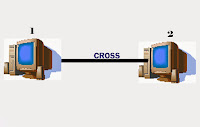









Comments
Post a Comment